There seems to be some confusion with our new shopping cart and where to place bead discounts. How to get discounts. So, let's see if we can assist with that!
Desk top, laptop, computer, I-pad look
Sorry, we don't have a Droid tablet to test. However, scroll down for the Droid phone version!
Here are some break downs of questions we have been getting and think it's important to address.

Above is a screen shot taken just off a desktop screen. But, we put a HUGE arrrow, see it? That points to where you place the discount code that you have, then hit apply.
The code will apply to only the appropriate items. So, for example, the code is only for our silver line, then if there are gold items in your cart, it will not apply to those, just the silver.
Hope that makes sense. Obviously, fill in the rest of the blanks, this is just an example to clear up questions.
Adding More Beads to Cart
Another common issue seems to be adding more product, say you want 5 of something, the cart automatically puts in one, and a pop up window with that one will appear, yes, we would rather not have the pop up either, but it's that or switch you to the cart page every time. Those are our options.
Okay, this one is pretty easy too and once you see it, hopefully you'll understand as well.

See the minus and plus, click the plus to add! If we have them in stock they will be added up to the amount available. If there is only one in stock, well, that number won't move and the cart won't allow you put more in your cart. Sorry! Things come and go REALLY fast around here, there is a short turn around on many products, so if you see something you like, snag it up!!
Android Phone Shopping Cart Option
With the phone, the discount code option is a little more hidden. Here's what you need to do:

This was done a Droid Phone, see the purple bar in the middle. Just before this screen it will say "Show order summary". Click that and the Discount code box, along with all of your order will appear.
And, to add products. This is basically the same as the computer or I-pad version.
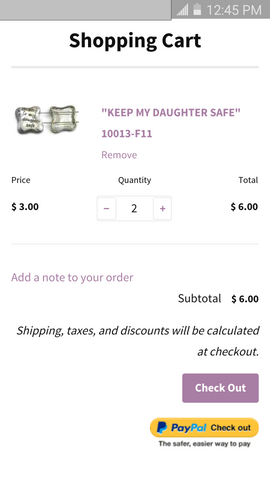
Here's a screen shot from an Android Phone. See the + and - buttons. Hit them to add (+) or take product away (-). This screen appears when you add something to your cart.
As minor questions come in, I will certainly be here to answer them and if I see some patterns a blog post will be added!
I hope this helps with getting around the shopping cart, adding and checking out beads.
Another common question is where do I get these discount codes? Our Social Media sites, we have been known to post them on.
We also have an Etsy shop now too!
Well, we do have a newsletter that we send out. There are sign up options all over the website, or here:




